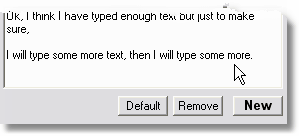
As text is entered into the Message Box, you will see your message appear in the Preview Screen. Text that does not fit in a single line will automatically be wrapped and resized accordingly.
By seeing your Message displayed in "real time" in the Preview Screen, you are able to edit and adjust your message as needed to fit properly.
When you have finished typing in your Message, you can move the mouse pointer over the Message Box and press the right mouse button to activate the spellchecker. Words that are not in the built in dictionary will be highlighted as spelling errors and allow you to fix or ignore them.