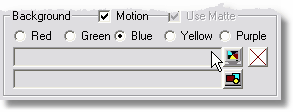
Switchboard has 5 built-in colored backgrounds capable of motion. To change to a different color, simply select the color you wish to use. If you would like the background to have motion, place a check in the Motion box.
All built-in backgrounds use the Matte that is part of the Layout Template. If you choose to use a solid color or a custom image as a background, you will have the option to enable or disable the background Matte.
To select a solid color as the background, press the
To use a custom background image, press the