Press the
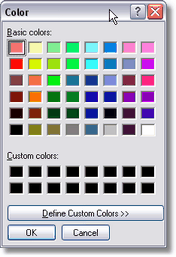
Setting the Back color to 0 will tell PureVision to use the default Form color as the Back color. In some situations, this will give an undesired result.
In this image, the Back color is set to use the default Form color. The TextGadget overlaps the ImageGadget and by using the default Form color, we see a solid box around the text.
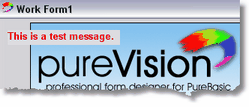
To use a transparent Back color, press the - key on the number pad. The Back color will show as -1 and tells PureVision to create a transparent Back color.
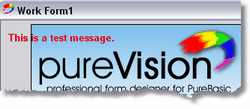
Note: A transparent Back color is not refreshed when the text is changed. If you change your text using SetGadgetText, you must remember to refresh your entire Form after changing or the new text will appear to be drawn over the old text.
Windows XP overrides many of the Gadget Coloring when XP Skins is enabled.